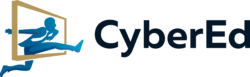Affirm allows you to pay in installments. You can find Affirm at the bottom of the page next to Google Pay.
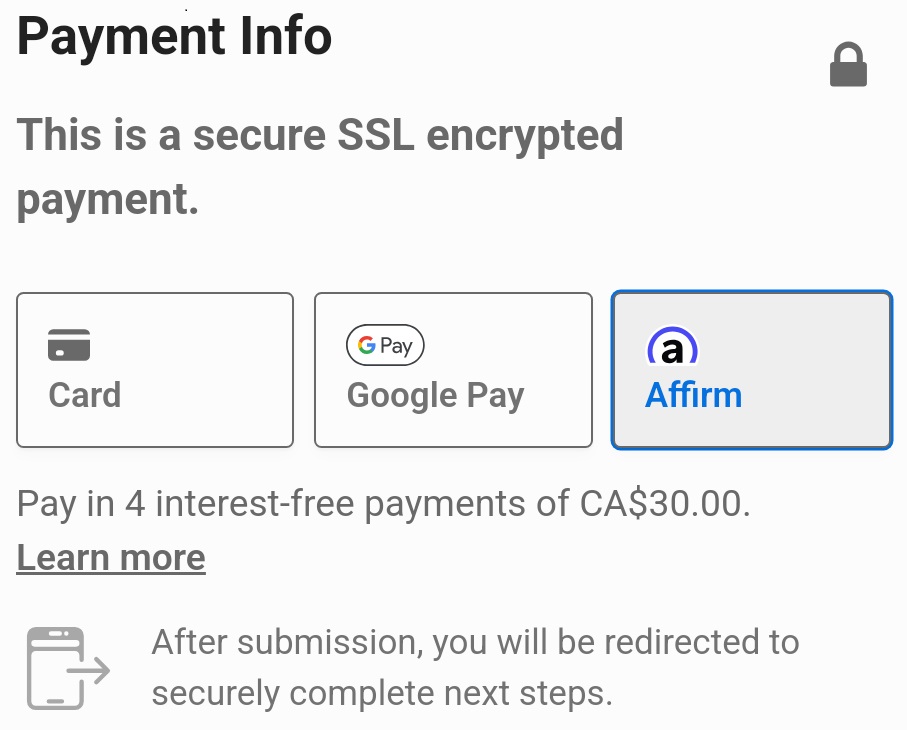
If you don’t see it at first, make sure you are in the “Credit Card” method, and not “PayPal” or “Check”.
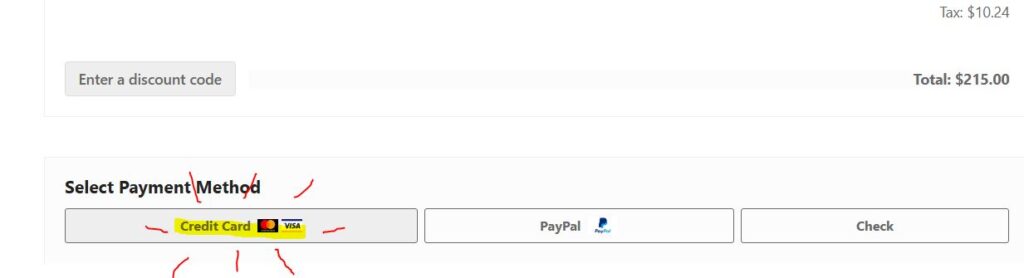
If necessary, select “Pay Another Way” and “New Payment Method” to show the Affirm payment option.
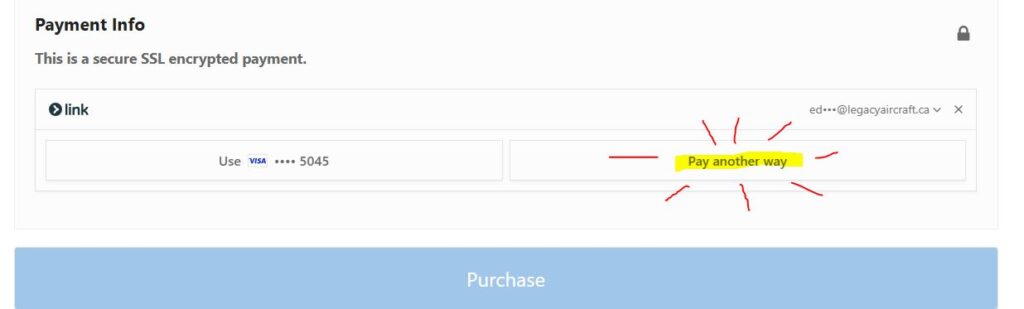
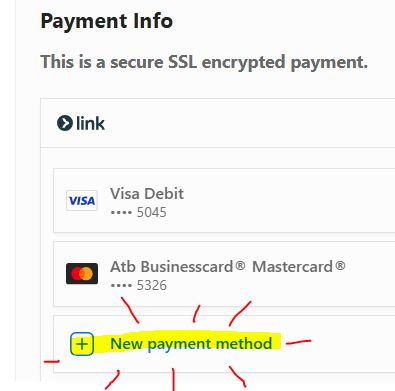
If you want to display a preview of the payment options including the 0% usury-free option, select “Learn More”.
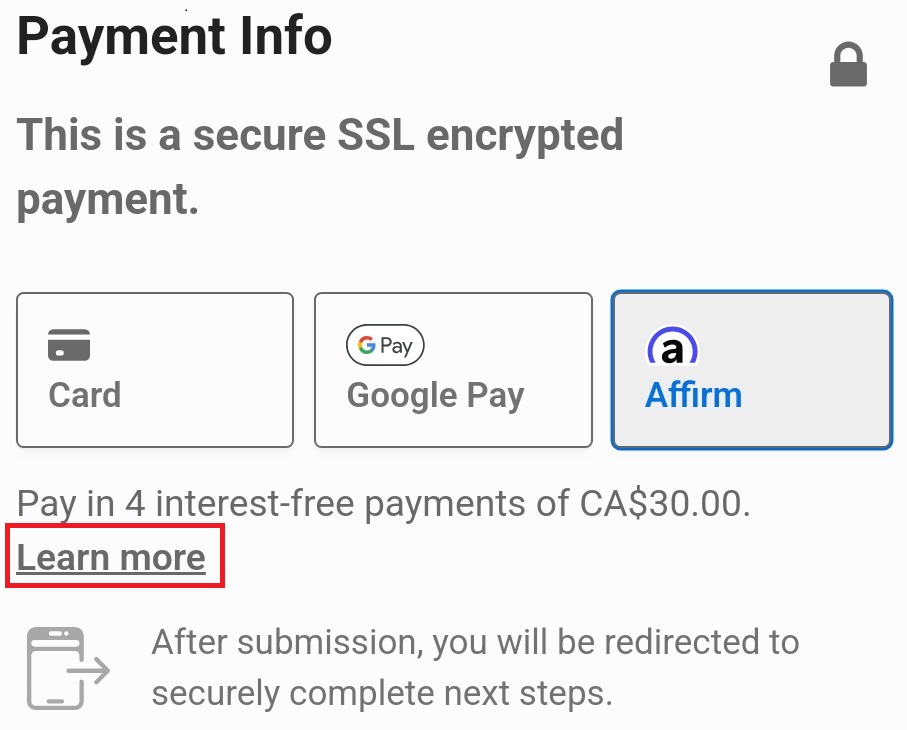
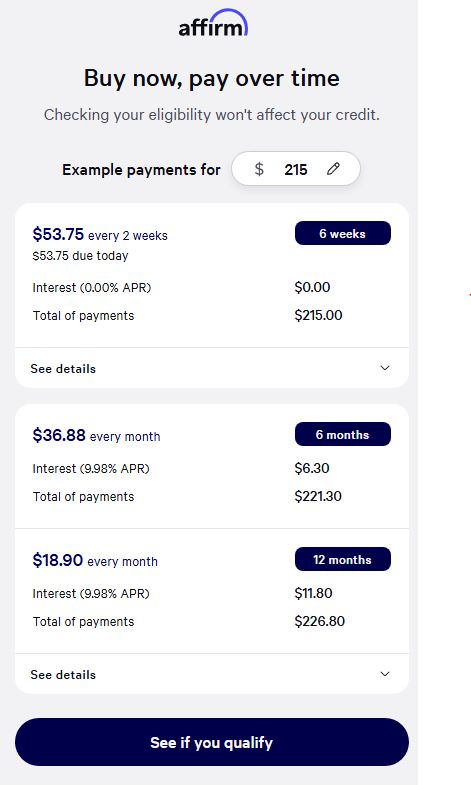
All you need to do then is select the blue purchase button. That will launch Affirm’s account registration and approval process.
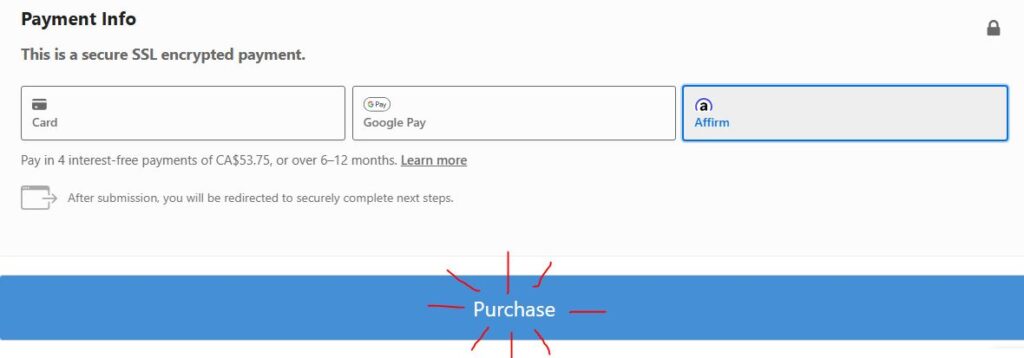
Once you complete the process with Affirm, you will get an email with links that allow you to download the PDF files. You can also see all your purchases from the menu > About > Account.
More information is available on the Affirm website.
If you have any troubles using Affirm, please immediately contact CyberEd using the chat or by calling 403-651-7579.